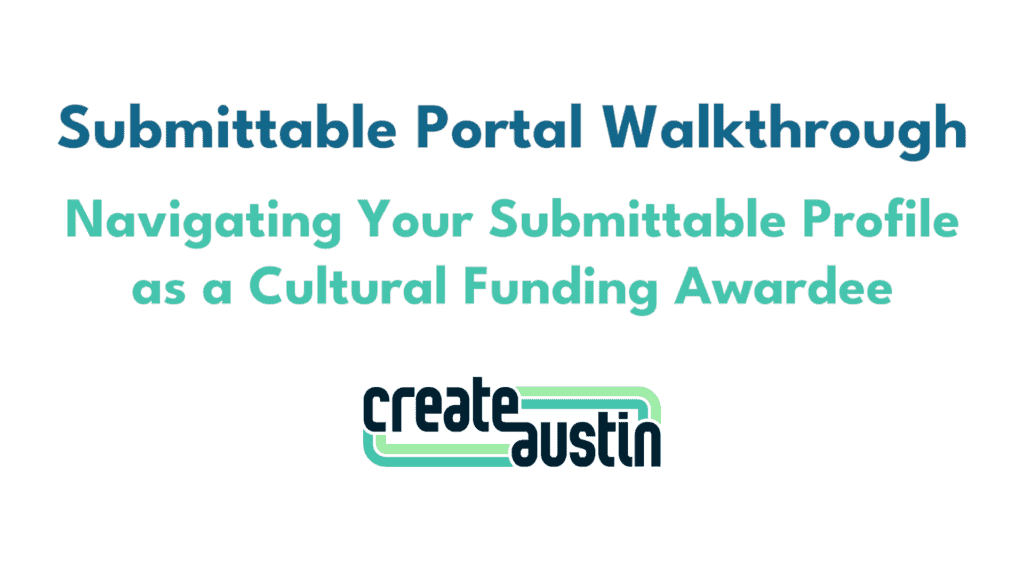Are you a recipient of cultural funding from the City of Austin’s Cultural Funding Programs, administered by Create Austin? Navigating the Submittable portal is key to managing your award efficiently. Let’s explore the steps to access and utilize your Submittable profile effectively.
Accessing Your Submittable Profile
To access your Submittable Profile, visit thelongcenter.submittable.com/submit and click on the ‘View Your Submissions’ tab at the top right of your screen.
You can also directly access the sign-in page at thelongcenter.submittable.com/login.
Understanding Your Submittable Profile
Upon logging in, you’ll land on your Submittable Profile. To find your specific award, go to the Submissions tab and click on the title of the award you wish to access.
Activity Tab
The Activity tab lists all administrative actions taken by you, the Long Center, and the City division overseeing your award.
REMINDER: The Create Austin team is here to make sure you receive payments, can navigate the Submittable Portal, and have access to overall administrative support. City of Austin staff are here to help you through the programmatic side of your grant. They determine all program guidelines, review your reporting materials, finalize scopes of work, and provide answers for questions about the content of your activities.
Message Tab
The messages tab is where you can see all previous communications with Long Center or City of Austin staff. You can communicate with both teams directly through this platform by replying to a message or sending a new one
Forms Tab
The Forms tab is where you’ll submit all administrative work for your grant award. There are four types of forms: Eligibility, Initial, Additional, and Request. Each serves a specific purpose in the award process.
The Eligibility Form is the quiz you took to access the application.
The Initial Form is the application itself.
Additional Forms are sent to you by Grant Staff. Once you submit, they can also be opened for editing if you are asked to make a correction or would like to update certain information. If there is a deadline for you to submit a form, you can see that under the form title.
Request Forms are available for repeat submission. Long Center and City staff have the ability to change the status of a request form to tell you when an action relating to your submission has been completed, accepted, or is still in progress.
Some Additional and Request Forms are mandatory parts of the granting process, others are optional tools at your disposal. Once you have submitted an Additional or request form, you will be able to see your submissions under the forms you have not yet submitted.
REMINDER: If you start a form, and decide to return to it later, save it as a draft. Any forms you have started but not submitted will have three dots on the left hand side, and say ‘Continue’ on the right. New forms you have not started will say ‘Open’.
Notes Tab
The Notes tab is a space to record miscellaneous thoughts, materials, and reporting-related content. It is not viewable to Grant Staff.
Accepting Your Award
Upon receiving your award acceptance email, you’ll also receive an Award Decision Form. Pay close attention to communications to ensure you don’t miss your deadline.
Getting Your First Payment
Verify Your Financial Details
To receive your first payment, you’ll need to sign your contract and verify your financial details.
To submit your financial details – click on the ‘Financial Information Form – FY24′. The information needed by the Long Center to verify your details and confirm the security of your grant funds will differ depending on your situation, and what payment method you select.
If you are required to verify a test payment, you can submit confirmation of the amount received through the Test Payment Verification Form.
Sign Your Contract
Elevate and Live Music Fund Awardees:
The Long Center is the contract holder for these grants. This means you will contract directly with Long Center, rather than the City of Austin. You will sign your grant contract through DocuSign. You will receive an email from DocuSign that a direct link to the contract. Please read it carefully, including all exhibits, and sign on the signature page. We highly recommend saving your contract. The steps on how to do this are included in the email from Submittable that follows the DocuSign email.
NOTE: You do not need a DocuSign account to sign your contract.
Heritage Preservation, Nexus, or Thrive Awardees:
Your contract will be distributed by the City and signed outside of Submittable.
TIP: Once you have signed your contract, you have the option of uploading it through this form. If you think you might lose track of it in your inbox, this is an easy place to store it for later access. If you ever need to request a change to a part of your contract, you can do so through the Optional Contract Upload Space.
Completing the Award Process
Different programs have varying requirements, such as progress reports and event listings. Submitting an event listing to Visit Austin is required for all public events put on using grant funds. Submitting verification of your event listing is necessary to receive your interim or final payment, depending on your program. Attending at least two Miles Partnership training sessions is also required.
Awards & Payments Tab
To see a record of all payments that have been distributed, click on the Awards & Payments tab. You can see your total awarded amount, the date of each payment, the amount paid, and the Payment Memo.
Accessing Technical Support
For technical support, click on the icon at the bottom right of your Submittable Profile page. There, you can directly search for help, or click ‘Technical Support for Applicants.’ This button will take you to a help page that holds a variety of resources for any technical issues you may experience. Click on the frequently asked question you have, or if you do not see one that fits your situation, click on any of them. You will then be able to search for your question, or scroll through the list of support articles available.
If you are unable to find an article or the steps to solve your issue, scroll to the bottom of the ‘Submitter Help’ main page. Locate the button “Email Support for Technical Help”. Enter a description of your issue. You will be able to see messages from the Submittable help center on your Submittable profile.
Need additional Submittable help? Reach out to Create Austin staff at Cityofaustingrants@thelongcenter.org.