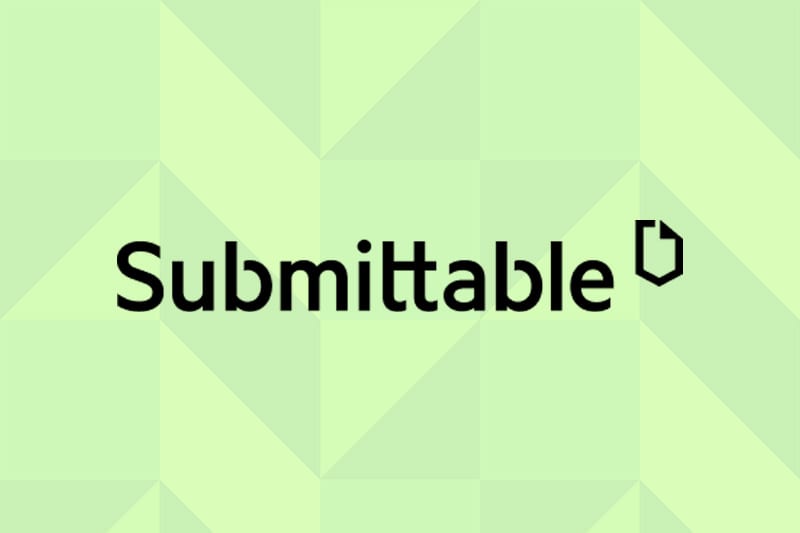Welcome!
We’re here to guide you along the way to make sure you get the most out of Submittable.
What is Submittable?
Submittable serves as an online platform designed to gather grant applications, foster communication with applicants, assess content, and oversee the decision making process
How do I create or sign in to my Submittable account?
Firstly, you should know that Submittable works best with the most recent versions of these supported browsers: Google Chrome, Apple Safari, & Mozilla Firefox.
- If you have not signed up for a Submittable account you can create your account here
- If you have already created an account login here: account login
- If you’ve lost or forgotten your password follow the instructions here: I forgot my password
If you can’t find or remember the URL to sign into Submittable, you can always navigate to www.Submittable.com and find the login pathway at the top right of the page.
Where do I apply to a project?
You can browse our Submittable homepage to view our available projects: https://thelongcenter.submittable.com/submit
How do I apply?
- After following the above link(s), you will be prompted to sign up or sign into your Submittable account if you aren’t already signed in.
- Once you are signed up or signed in to your Submittable account, you will be able to access the application or view our homepage of available projects depending on which link you clicked.
- Complete the application in its entirety and then click the ‘submit’ button at the bottom of the application.
A few things to note:
- If you cannot finish your application all at once, that’s okay!
A draft of your application will automatically save after every change you make. You can also manually save your draft by clicking the ‘save draft’ button at the bottom of the application to ensure your most recently answered questions get saved. - To view your draft and continue working on an application, sign in to your Submittable account, click the ‘drafts’ button, and choose continue on the application you want to keep working on. How can I return to a saved draft?
- Once you’ve submitted your application you will receive an email confirmation that your submission was received.
Please be sure the email address you used to sign up for your Submittable account is one that you check regularly. - If you are experiencing difficulties with the submission process, please visit the following link: How to submit.
- If you are experiencing technical issues with Submittable you can reach out to our Submitter help desk here: Submittable Technical Support
How can I edit a submission I have submitted?
For information on editing re-submitting an already submitted submission, check out this article: Editing a Submission
How do I invite people to collaborate with me on a submission?
Submittable allows organizations to give applicants the option to invite others to collaborate on a form with them.
If an organization allows this, you will see an option to Manage Collaborators at the top right of the application. Clicking ‘manage collaborators’ will trigger a dialog box to appear, asking you to enter the email addresses of your collaborators. Enter those addresses, then click Invite.
Invited collaborators will receive an email letting them know you’ve invited them to collaborate on an in-progress submission using Submittable. If they do not have a Submittable account they will be prompted to create one. Collaborators can edit the form but they cannot submit the form, only the main applicant can submit the form.
For additional information about the collaboration feature, check out this article: Inviting Collaborators
If your collaborator needs assistance accessing the application, have them check out this article: Request to Collaborate
Where can I find my additional forms?
Once you have submitted to an organization, they may send you additional forms to complete. These might be for progress reports, requests for payment information, final reports, and other requests to add information to your initial submission.
You can locate the form using the email notification sent to you by clicking the ‘view form’ button at the bottom of your email. You can also access the additional form directly from your account. Check out this article for more information: Where is my additional form?
Where can I find my Request Forms?
If you’ve recently submitted an application or received an award from an Organization, you might see the option to use a Request Form.
Request Forms let you reach out to the organization and can serve various purposes such as project extensions, reimbursements, purchase requests, and more. The specific use is determined by the Organization, but you get to decide when and if you need to use the Request Form. Check out this article for more information on how to find and use Request Forms: Managing Request Forms
How can I manage sent Reference Forms?
When completing an application or additional form for an organization, they may ask you to send a Reference Form to a third party to collect information on your behalf. If you’ve sent a reference request and want to remind your reference or resend the request check out this article: Reminding My Reference
If you need to resend or change your chosen reference, check out this article: Managing Reference Requests
If your reference needs assistance or more information about your request, you can send them this article: Information for Referees
How can I withdraw my submission?
Submitters can withdraw an application they’ve submitted at any time. To withdraw an active submission, follow the steps found here: Withdrawing a Submission
How do I get technical assistance?
If you need technical assistance, Submittable’s Technical Support team is available and will respond to inquiries Monday through Friday, 9 a.m. to 5 p.m. MDT. You can reach them here: Technical Assistance for Submitters
How can I learn more about Submittable’s functionality for applicants?
You can learn more about Submittable’s functionality for applicants by browsing our help articles here: Help for Applicants
Can I delete my Submittable account?
Yes! Submittable is committed to protecting data security and privacy, and that includes our full compliance with the General Data Protection Regulation (GDPR) and the California Consumer Privacy Act (CCPA).
To proceed with a request to delete your personal Submittable account, please fill out the form at this link: Request to Delete
You will be notified of progress as the various steps are taken to remove your information from our system.